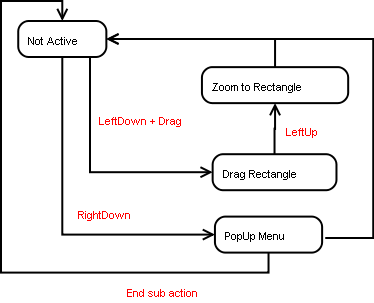|
Size: 1207
Comment:
|
Size: 1242
Comment:
|
| Deletions are marked like this. | Additions are marked like this. |
| Line 10: | Line 10: |
| |mouse event |key state | object hit |object selected| |LeftDown |Ctrl Down | true | 1 | |LeftDown + drag |Ctrl Down | true | 1 | |LeftDown + drag |Shift Down | true | 1 | |LeftDown + drag |Alt Down | true | 1 | |RightDown + drag |Ctrl Down | true | 1 | |LeftDown + LeftUp at xy |Alt Down | true | 1 | |
||mouse event ||key state || object hit ||object selected|| ||LeftDown ||Ctrl Down || true || 1 || ||LeftDown + drag ||Ctrl Down || true || 1 || ||LeftDown + drag ||Shift Down || true || 1 || ||LeftDown + drag ||Alt Down || true || 1 || ||RightDown + drag ||Ctrl Down || true || 1 || ||LeftDown + LeftUp at xy ||Alt Down || true || 1 || |
How to make new tools
The best is to derive from existing tools, and redefine only what you don't like. The tools often function within a group of tools. They share a common way of using mouse buttons, and it is oke to push a tool unto the stack, and returning to the parent tool after stopping itself. Like tools based on a2dStTool use all as controller a2dStToolContr.
Changing State
A tool is used to manipulate what is in a drawing. User input combined with selected objects and mouse hit objects, brings a tool from one state into another.
mouse event |
key state |
object hit |
object selected |
Ctrl Down |
true |
1 |
|
LeftDown + drag |
Ctrl Down |
true |
1 |
LeftDown + drag |
Shift Down |
true |
1 |
LeftDown + drag |
Alt Down |
true |
1 |
RightDown + drag |
Ctrl Down |
true |
1 |
Alt Down |
true |
1 |
Tool state
Zoom Tool